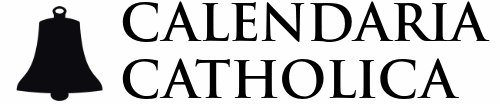Different calendar applications have different steps for subscribing to calendars. On a computer, follow the steps for your calendar application of choice below. If you have a phone app, everything will show up on your phone once it has synced.
It is helpful to have three tabs/windows open:
- This page
- The "Calendar Links" page (found in the menu above)
- Your calendar application
Google Calendar 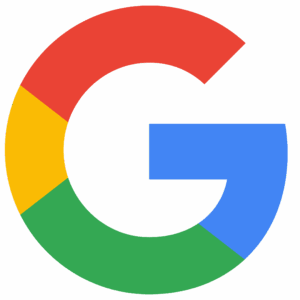
To subscribe:
Follow the instructions here under "Use a link to add a public calendar."
To sync your phone:
First, check to see if the calendars automatically show up on your phone's Google Calendar app. If not, follow the instructions here.
To turn phone notifications on/off:
Note that all of the events on Calendaria Catholica's calendars are all-day events, so you will need to change the "default notification for all-day events" - not the "default notification". The latter is only for events that are not all-day events.
Apple Calendar 
To subscribe:
Follow the instructions here. Be sure to select the right MacOS version.
To sync your phone
To turn phone notifications on/off:
Outlook Calendar 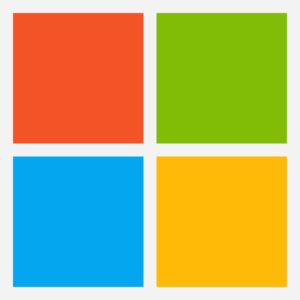
To subscribe:
Follow the instruction here under "Add internet calendars."